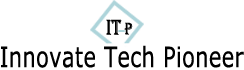MagSafe
Battery Packs are essential accessories for iPhone users, providing seamless
charging on the go. Keeping your MagSafe Battery Pack's firmware updated is
crucial for optimal performance and compatibility. Firmware updates often
include enhancements, bug fixes, and new features that improve your device's
overall functionality. In this guide, we will cover everything you need to know
about MagSafe Battery Pack firmware updates, including how to check your
firmware version, update methods, troubleshooting common issues, and answering
frequently asked questions. Whether you're a new user or an experienced one,
this comprehensive guide will help you make the most of your MagSafe Battery
Pack. Let's dive into the details and ensure your device is always up-to-date
for the best charging experience.

What is a MagSafe Battery Pack Firmware Update?
Definition and Purpose
A
MagSafe Battery Pack firmware update is a software upgrade that enhances the
performance and functionality of your battery pack. These updates are released
periodically by Apple to address any issues, improve efficiency, and add new
features. The firmware is essentially the software that controls how the
hardware operates, ensuring it communicates effectively with your iPhone and
other devices. Keeping the firmware updated is crucial as it can resolve bugs,
enhance charging speed, and optimize battery life.
Benefits of Updating Firmware
Updating
your MagSafe Battery Pack's firmware provides several benefits. Firstly, it
ensures compatibility with the latest iOS updates and new iPhone models.
Secondly, firmware updates can fix known issues and improve the overall
performance of the battery pack. This includes better power management,
increased charging efficiency, and longer battery life. Additionally, updates
might introduce new features that enhance the user experience. By keeping your
firmware current, you ensure that your device operates at its best.
How to Check Your MagSafe Battery Pack Firmware
Version?
Using Your iPhone
To
check the firmware version of your MagSafe Battery Pack using your iPhone,
follow these steps: Attach the MagSafe Battery Pack to your iPhone. Open the
Settings app on your iPhone. Navigate to General > About > MagSafe
Battery Pack. Here, you will see the firmware version listed. This method is
straightforward and ensures you are aware of the current firmware running on
your device. Regularly checking the firmware version helps you stay updated
with the latest enhancements and fixes.
Using Your MacBook
To
check the firmware version using your MacBook, connect the MagSafe Battery Pack
to your MacBook using a USB-C cable. Open the System Information app (found in
Applications > Utilities). In the left sidebar, select Power under the
Hardware section. Scroll down to the Battery Information section, where you
will find details about the MagSafe Battery Pack, including the firmware
version. This method is useful if you prefer using your MacBook for device
management.
How to Update MagSafe Battery Pack Firmware
Automatic Updates
MagSafe
Battery Pack firmware updates typically happen automatically. When your battery
pack is connected to your iPhone, and both devices are charging, the update
process starts in the background. Ensure your iPhone has the latest iOS version
installed, as this triggers the firmware update. You do not need to perform any
manual steps, as the system handles everything for you. Automatic updates are
convenient and ensure your device is always running the latest firmware without
any hassle.
Manual Update Process
If
automatic updates fail, you can manually update the firmware. First, ensure
your iPhone is running the latest iOS version. Attach the MagSafe Battery Pack
to your iPhone and make sure both devices are charging. Open the Settings app,
navigate to General > About > MagSafe Battery Pack, and check for any
firmware update prompts. If an update is available, follow the on-screen
instructions to install it. Manual updates provide an alternative way to keep
your device current.
Common Issues and Troubleshooting
Update Fails to Install
If
your MagSafe Battery Pack firmware update fails to install, try the following
steps: Ensure both the iPhone and MagSafe Battery Pack are charging during the
update process. Check for sufficient battery levels on both devices. Restart
your iPhone and reconnect the battery pack. Verify that your iPhone has the
latest iOS version. If the issue persists, contact Apple Support for further
assistance. Troubleshooting these common problems can help ensure a successful
update.

Battery Pack Not Recognized
If
your iPhone does not recognize the MagSafe Battery Pack, try these steps:
Ensure the battery pack is properly attached to your iPhone. Clean the contacts
on both the iPhone and battery pack. Restart your iPhone. Update your iPhone to
the latest iOS version. Try connecting the battery pack to a MacBook to check
for firmware updates. If these steps do not resolve the issue, consider
resetting your iPhone’s settings or contacting Apple Support for help.
Performance Issues After Update
After
a firmware update, you might experience performance issues with your MagSafe
Battery Pack. If the battery pack drains quickly or does not charge
efficiently, try these solutions: Reset your iPhone’s settings. Clean the
MagSafe contacts. Ensure the battery pack is properly aligned with your iPhone.
Check for any iOS updates that might address compatibility issues. If problems
persist, contact Apple Support for a potential replacement or further
troubleshooting. Keeping your device clean and updated helps maintain optimal
performance.
Conclusion
Keeping
your MagSafe Battery Pack firmware updated is essential for optimal performance
and compatibility. By regularly checking for updates, understanding the update
process, and troubleshooting common issues, you ensure your device operates
efficiently. Firmware updates bring enhancements, bug fixes, and new features
that improve your overall user experience. Stay proactive by keeping your
iPhone and battery pack charged and updated. For the best magsafe battery pack options, check out this best magsafe battery pack. Ensure
you’re always equipped with the latest advancements for seamless charging on
the go.