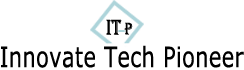In
our connected world, syncing your smartwatch with your other devices can
greatly enhance your digital experience. Whether you're syncing your watch with
a smartphone, tablet, or even smart home devices, achieving seamless
integration allows you to maximize the functionality of your wearable
technology. Here's a step-by-step guide on how to sync your smartwatch with
other devices for a smoother, more connected experience.
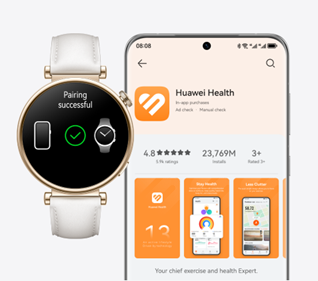
Steps to Seamlessly Sync Your Smartwatch with Other Devices
By
following these steps, you can enjoy a smooth, connected experience with your
smartwatch, whether you're using it for fitness tracking, productivity, or
staying in touch with loved ones.
1. Ensure Compatibility
Before
attempting to sync your smartwatch with any other device, the first step is to
check for compatibility. Most smartwatches are designed to work with specific
operating systems, such as Android, and have certain hardware requirements.
Consult your smartwatch's user manual or the manufacturer's website to confirm
compatibility with your devices. Ensuring compatibility from the start will
save you time and avoid potential frustrations later in the setup process.
2. Download the Companion App
Most
smartwatches require a companion app that acts as a bridge between the watch
and your devices. Once downloaded, the app will guide you through the pairing
process. For instance, if you've just purchased a new wearable, like the Huawei
Watch GT5, downloading the appropriate app to your phone will allow you to
connect and access its full range of features. Using the app ensures that your
watch is always synced with your other devices for updates and notifications.
3. Enable Bluetooth and Pair Devices
Bluetooth
is the key technology that enables your smartwatch to sync with other devices.
Make sure that Bluetooth is turned on both on your smartwatch and the device
you're trying to connect to. When both devices are ready to pair, your phone or
tablet will automatically detect the smartwatch, allowing you to start the
syncing process. Follow the prompts on both devices to complete the pairing.
4. Sync Your Data and Apps
Once
your devices are connected via Bluetooth, the next step is syncing data and
apps. Smartwatches are capable of syncing a variety of data such as health
stats, notifications, and calendar events. Depending on the apps installed on
your device, you can choose which data to sync with your watch. In the
companion app, customize which notifications you want to receive and which
health data (like steps or heart rate) you want to be monitored.

5. Enable Wi-Fi and Cloud Syncing
To
further enhance the syncing process, enable Wi-Fi on your smartwatch if it
supports the feature. Wi-Fi allows your smartwatch to stay connected to your
devices even when Bluetooth is not available, extending the range of connection
beyond your immediate surroundings. For a more seamless experience, many
smartwatches also offer cloud syncing, which lets your data be automatically
updated across devices without the need for manual pairing.
6. Keep Firmware and Software Updated
Syncing
issues can often arise due to outdated software. Make sure your smartwatch and
its companion app are running the latest versions of their respective firmware
and software. Updates often contain fixes for syncing issues, as well as
security patches and new features. Check your smartwatch settings and the app
regularly for available updates, and install them to ensure your devices are
running smoothly and syncing without interruption.
Conclusion
Syncing
your smartwatch with other devices is a straightforward process that greatly
enhances the way you interact with your technology. To get the most out of your
smartwatch, make sure it's compatible with your devices and updated with the
latest software, ensuring seamless syncing every time. If you're interested in
a good smartwatch like the Huawei Watch GT5, be sure to follow the coming huawei watch gt5 price and more details to enjoy seamless connectivity.