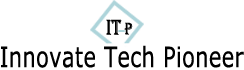Adding music to the Apple Music library on iPhone is a straightforward process that allows users to have access to their favorite songs anytime, anywhere. With just a few simple steps, users can build a personalized music library that suits their taste. This article will guide you through the process of adding music to the Apple Music library, highlighting different methods and features to help you get the most out of your music streaming experience.
In the first place, the most common way to add music to the Apple Music library on iPhone is by purchasing songs from the iTunes Store. The iTunes Store offers a vast collection of music from various genres, allowing users to browse and purchase individual songs or full albums. Once a song or album is purchased, it will automatically be added to your Apple Music library, ready to be streamed or downloaded for offline listening. This method guarantees high-quality music and ensures that you have a legal copy of the songs you love.

Another way to add music to your Apple Music library is by using the Apple Music app itself. With an active Apple Music subscription, users have access to over 75 million songs from popular artists and emerging talents. To add music to your library using the Apple Music app, simply search for the desired song or album, and tap the "+" button next to it. This will add the selected music to your library, where it can be easily found and enjoyed. The advantage of this method is the vast selection of music available, allowing users to explore new artists and genres effortlessly.
Additionally, users can import their existing music libraries from other platforms or devices into the Apple Music app. By enabling the iCloud Music Library feature, users can upload their personal music collections to the Apple Music cloud, making it accessible across all devices. To import music into Apple Music, open iTunes on your computer and go to the Preferences menu. Under the General tab, check the box that says "Sync Library" or "iCloud Music Library," depending on your operating system. After syncing your library, the imported music will be available in the Apple Music app on your iPhone.
It's worth mentioning that Apple Music also allows users to add music to their library by downloading it directly to their iPhone for offline playback. This is particularly useful when traveling or in areas with limited internet connectivity. To download music from Apple Music, simply tap the download button next to the desired song or album. The downloaded music will be stored locally on your iPhone, accessible even without an active internet connection. This feature offers convenience and flexibility, ensuring that you never miss out on your favorite tunes.
In conclusion, adding music to the Apple Music library on iPhone is a versatile and convenient process that caters to different needs. Whether you prefer purchasing songs from the iTunes Store, exploring the vast Apple Music catalog, importing your personal music library, or downloading music for offline listening, Apple Music has got you covered. By following these simple steps, you can curate a personalized music library that reflects your taste and enjoy a seamless music streaming experience on your iPhone.